The Correlation Policy groups a set of alerts that are related to each other, and creates an inference.
To configure an alert correlation policy:
- Click Correlation Policy on the Discovery and Monitoring page.
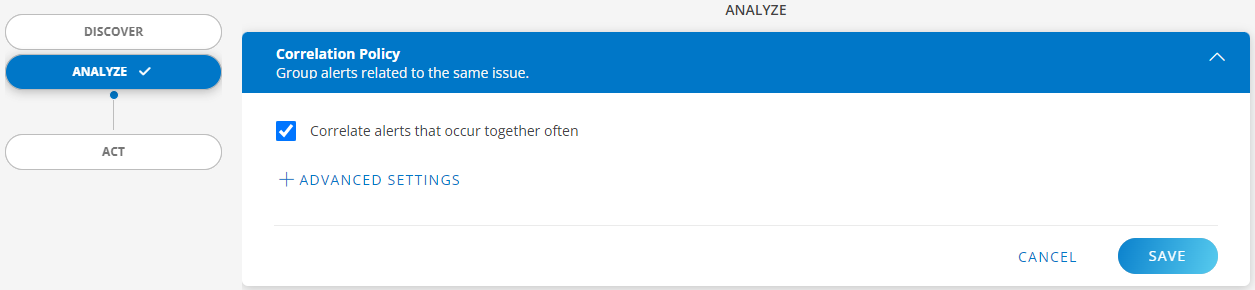
The Correlate alerts that occur together often check box is selected by default. To enable or disable correlation, clear the check box.
You can include only the alerts that match the filter criteria. To do this, click +ADVANCED SETTINGS and enter the OpsQL query.
For more information on how to query using OpsQL, click hereClick SAVE. The alerts are correlated.
Next step
- Go to Command Center > Alerts to view the alerts.