The following steps will help you to register the OpsRamp Gateway. The steps are common for ISO, OVA, and Kubernetes based deployment.
Note
If you are running the below commands on kubernetes Bootstrap based installation, then prefix./ (dot followed by forward slash) at the beginning of the command.To register the gateway, run the following command on the host VM:
sudo opsramp-collector-start install --url <API_SERVER_URL> --key <AUTH_TOKEN>
Example command to register the gateway for ISO/OVA:
sudo opsramp-collector-start install -e k8s –-url freemiumsandbox.api.opsramp.net –-key d4b83672-451d-4e7e-8e80-05b0ce6c16dc
Example command to register the gateway for Kubernetes:
sudo ./opsramp-collector-start install -e k8s --key d4b83672-451d-4e7e-8e80-05b0ce6c16dc --url ui.opsramp.net
- Click FINISH.
Once the gateway is successfully registered, the gateway status is displayed as INSTALLED on the Gateway Collector Profiles page.

- Run the following command to check the connection status:
kubectl get pods Advanced registration options, proxy and third-party app configurations
Registering gateway through external proxy
Often, customers will not be allowed to connect to their network directly for security reasons; customers will install proxy in their environment and will allow the third party users to connect to their network through proxy.
OpsRamp Gateways are deployed in customer environments, so in order to connect to an outside network from Gateway, it needs to pass through a proxy.
The customers who have proxies installed in their environment, need to use the following gateway installation command for registration.
The following examples show how to register the gateway through the proxy method. The OpsRamp Gateway, once installed, will register through the proxy. The tool supports registration with or without proxy credentials as shown below:
- External Proxy without credentials:
sudo opsramp-collector-start install --url <API_SERVER_URL> --key <AUTH_TOKEN> --proxy-ip <PROXY_IP> --proxy-port <PROXY_PORT>- External Proxy with credentials:
sudo opsramp-collector-start install --url <API_SERVER_URL> --key <AUTH_TOKEN> --proxy-ip <PROXY_IP> --proxy-port <PROXY_PORT> --proxy-username <USERNAME> --proxy-password <PASSWORD>Supported flags for proxy
| Short | Long | Data type | Description | Mandatory |
|---|---|---|---|---|
| -U | --proxy-username | string | Proxy server username | Yes |
| -P | --proxy-password | string | Proxy server password | Yes |
| -i | --proxy-ip | string | Proxy server IP address | Yes |
| -p | --proxy-port | string | Proxy server port | Yes |
| -r | --proxy-protocol string | string | Proxy server communication protocol (default "http") | No |
Registering gateway by enabling Squid proxy and third-party apps
Squid proxy helps you to connect your agents through the gateway, so that you do not need direct access from your agent installed hosts to OpsRamp cloud.
The squid proxy service available in the gateway will allow your agents to connect to it, so that the squid proxy can make a connection for your agents instead of agents making a direct connection. This will help your agent-installed host machines to securely connect to OpsRamp without direct access.
Along with the squid proxy, you can also allow the OpsRamp Gateway to run the third party apps at the time of registration by enabling the below flags:
sudo opsramp-collector-start install --url <API_SERVER_URL> --key <AUTH_TOKEN> --enable-squid enable --thirdPartyApp enableAfter successful registration of the gateway, you can view the gateway on the Resource Overview page, under the Collectors category.
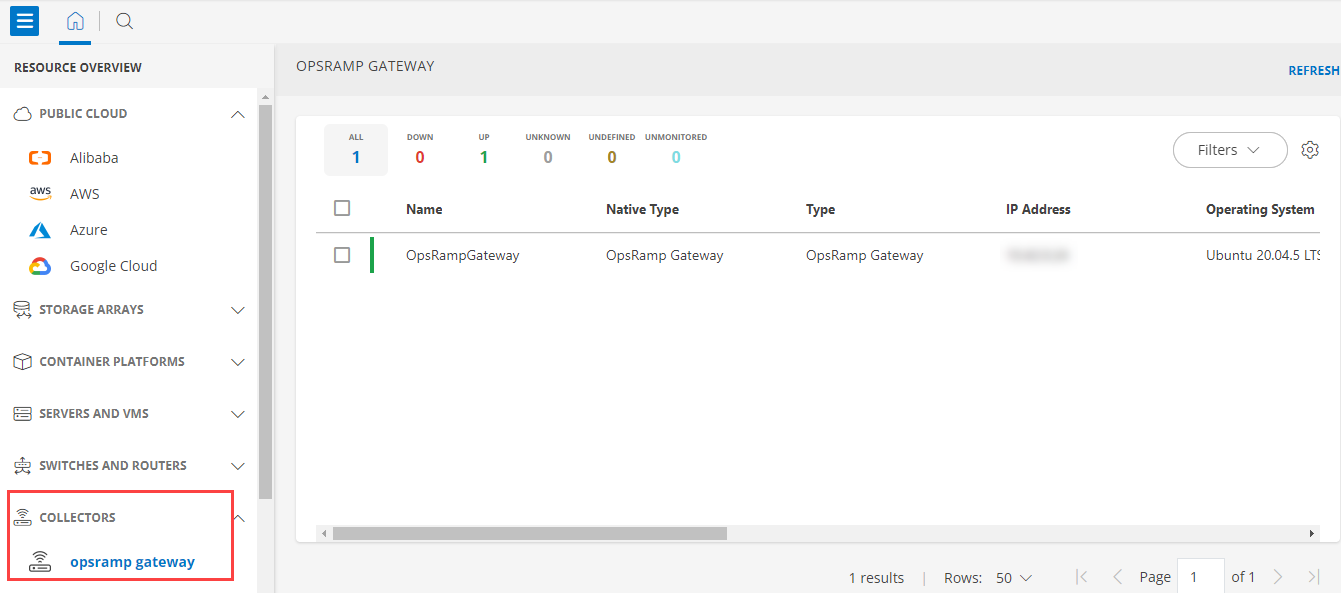
Supported flags for Squid proxy and third-party apps
| Short | Long | Data type | Description | Mandatory |
|---|---|---|---|---|
| -S | --enable-squid | string | Enable squid proxy service (enable/disable) (default "disable") | No |
| -t | --thirdPartyApp | string | Enable or Disable thirdpartyapp integration (default "disable") | No |