OpsRamp Gateway ISO is built on Ubuntu server operating system, and uses Kubernetes (K3s) distribution.
Follow these instructions to download and install a gateway ISO image on a VMware ESXi Server, using VMware vSphere client.
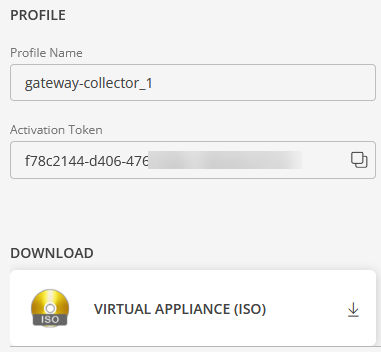
Follow these steps to download the gateway:
Go to Setup > Collector Profiles
Click +ADD on the Gateway Collector Profiles page.
Enter a profile name and click the Virtual Appliance (ISO) tile.
Click NEXT.
Click the Virtual Appliance (ISO) tile. This downloads the ISO image OpsRampGateway.iso to your local computer.
Installation steps
To deploy the OpsRamp Gateway using the ISO:
Connect to the ESXi server.
Select Create New Virtual Machine.
Enter the following information for the virtual machine:
- Configuration: Select Typical.
- Name and Location: Enter a unique name for your virtual machine.
- Guest OS family: Select Linux.
- Guest OS version: Select Ubuntu Linux (64-bit).
- Storage: Select a destination storage section to store the virtual machine files.
- Network: Select the number of NICs to connect to the network and select Connect at Power ON.
- Create a Disk:
- Enter the disk size and units. The recommended size is 40 GB.
- Select the datastore type from the list.
- Ready to Complete: View and verify the configuration summary of the new virtual machine.
Select Edit the virtual machine settings before completion and click Continue.
In the New Virtual Machine Properties window, click the Hardware tab and do the following:
In the Memory Configuration section, enter the memory size and the corresponding unit. The recommended size is 8 GB.
CPUs: Enter the number of CPUs. The recommended cores are 4.
New CD/DVD: Select Data Store ISO and browse to the location where you downloaded the gateway ISO file.
Verify the remaining hardware details and click Finish.
The ESXi server displays the new virtual machine. To power on the machine, right-click the machine > Power > Power On.
Click Enter to start the installation of the gateway.
Log in to the gateway using the default credentials provided in the Activation tab inside the Gateway Collector Profiles section.
Note:
We recommend you to set a unique hostname once the gateway is provisioned. This best practice ensures that you have a unique host name on the network.
Update the hostname
Use the following command to update the hostname:sudo opsramp-collector-start setup updatehostname <new hostname>Run the following command to change the default OpsRamp Gateway password:
sudo passwd gateway-admin
Install Kubernetes
To run the OpsRamp Gateway, you need to install the Kubernetes on the host.
Run the below command:
sudo opsramp-collector-start setup initClick here to proceed to the gateway registration section.