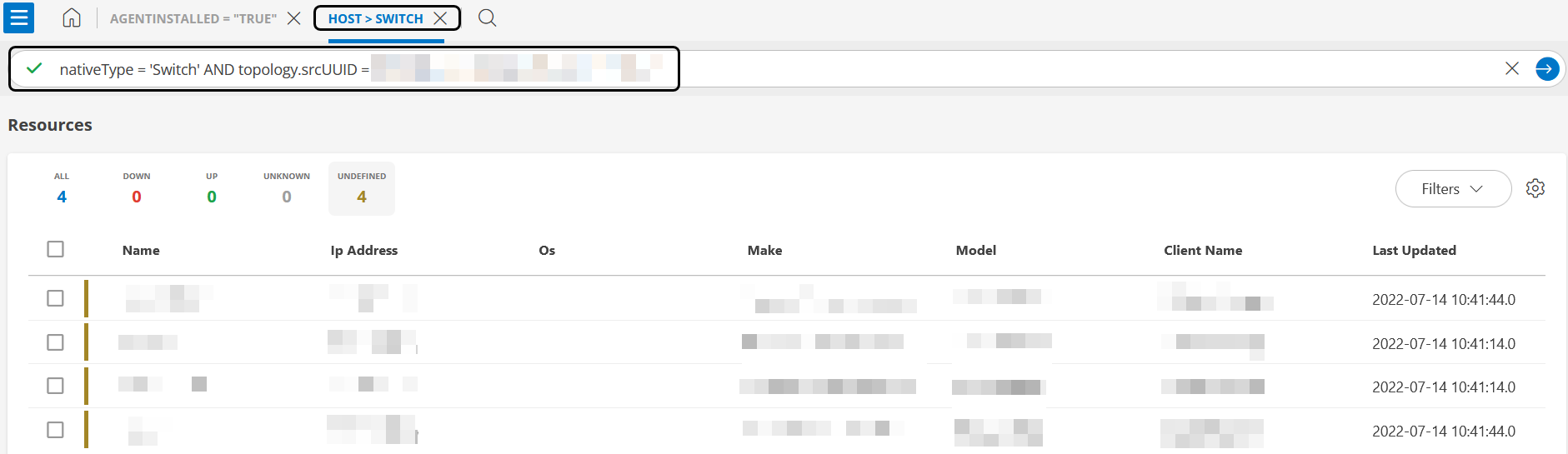RELATED RESOURCES
The related resources are a group of resources that are related to a particular resource. For the resources to be related to each other, they should meet one of the following conditions:
- runsOn: Indicates that a resource is running on another resource. For example, an application that is running on a server that is in the process of getting discovered.
- connectedTo: Indicates that a resource is connected to another resource. For example, a port that is connected to a switch.
- dependsOn: Indicates that one resource needs another resource to exist. For example, an ESXi host cannot exist without a vCenter.
- componentOf: Indicates that one resource is a component of a group of resources. For example, a number of VMs that belong to a cluster. Each VM is a component of the cluster.
Concept of relationship
The following example demonstrates the concept of relationship among the resources:
There are three resources, namely Resource 1, Resource 2, and Resource 3.
- If Resource 2 is connected (meets one of the four conditions of related resources) to Resource 1, it indicates that Resource 2 is related to Resource 1.
- If Resource 3 is connected (meets one of the four conditions of related resources) to Resource 1, it indicates that Resource 3 is related to Resource 1.
The above example can be summarized in the following way:
- Resource 2 and 3 are in a relationship with Resource 1.
- Resource 2 and 3 are the related resources of Resource 1.
Related Resources tab
The Related Resources tab displays the number of related resources for a selected resource. It also displays the native type of the resources connected to the main resource.
For example: Main = Resource 1, native type = host
Related resources = Resources 2 and 3, native type = vm
The main resource displays the native type as vm and the associated count as 2.
Pre-requisites
The following conditions are a must for a resource to display the related resources count:
- The Native Type attribute for the resource (1, according to the example) that shows the count must be defined .
- One or more resources (2 and 3, according to the example) must be in a relationship with the resource (1).
Exceptions
The related resources will not be displayed under the following conditions:
| Native Type Attribute | Relationship | Result |
|---|---|---|
| Defined | Resources not related |
|
| Not defined | Related |
|
View Related Resources tab
To view the Related Resources tab, log in to OpsRamp.
Go to Infrastructure > Resources.
The Home Tab with the RESOURCE OVERVIEW and resources information is displayed.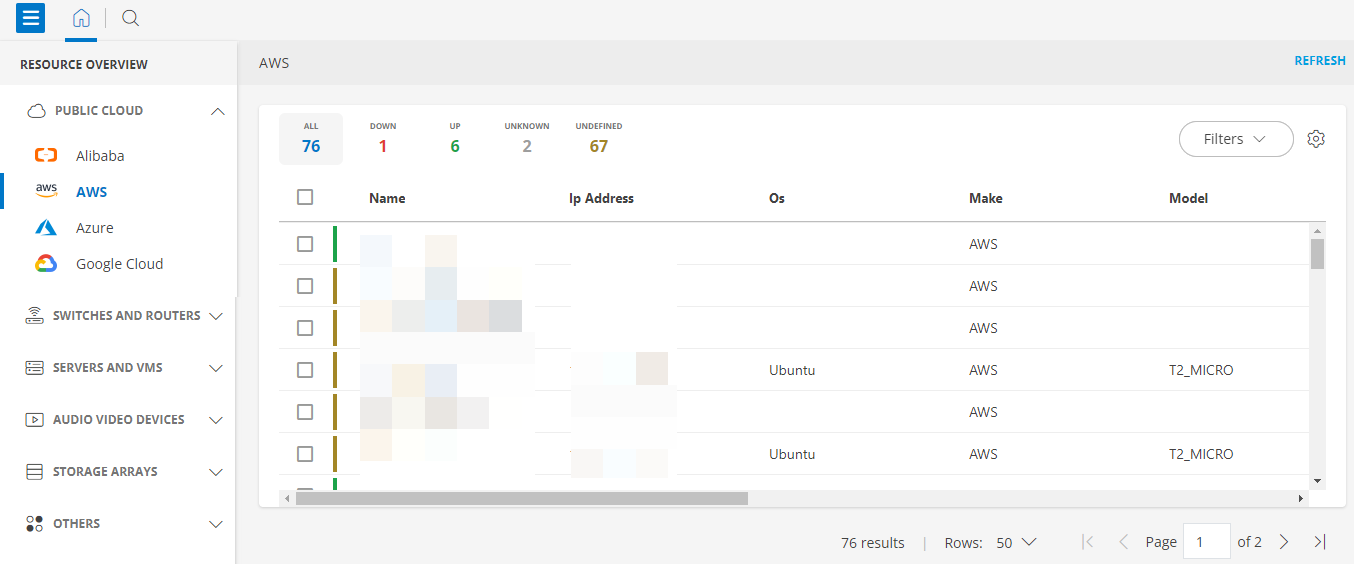
Select the resources under the category and click.
Alternatively, click the search icon to look for a specific resource.
The NEW VIEW tab is displayed.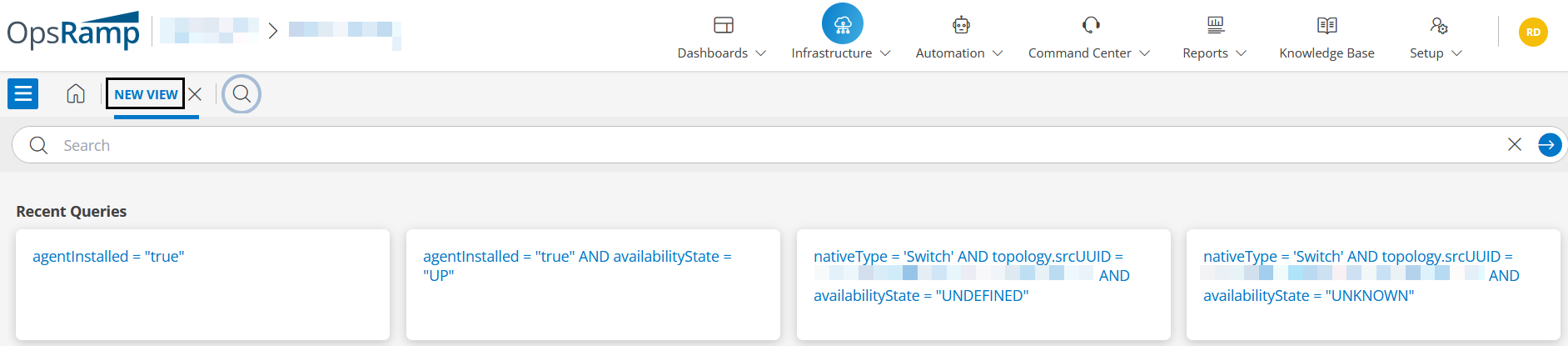
Search for the resource using the query Search field. From the list of resources displayed, select the target resource and click it.
A slide-out screen that contains the RELATED RESOURCES tab and the following information is displayed:
- Native types (Switch and Port as seen in the illustration) of the resources that are related to the main resource.
- Associated count (4 switches and 384 ports as seen in the illustration) of native types.
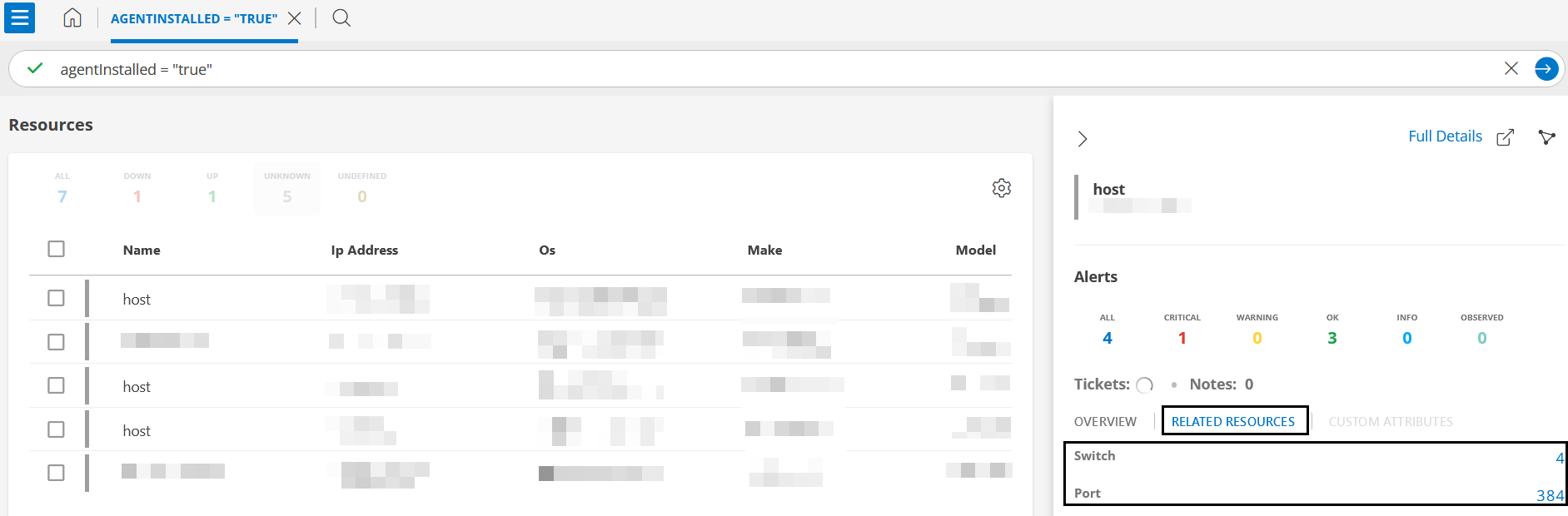
Click the count of any category resources.
A new tab that contains a query with the native type of the resource and topology UUID is displayed. The list of resources of the selected category is also displayed.