Dashboards provides an at-a-glance view of the performance and health of your infrastructure and services. Powered by the UI-based or the advanced Prometheus Query Language (PromQL) and OpsQL queries, you can query metrics for most use cases to quickly identify issues.
The Dashboard permits you to:
- Visualize any data collected using flexible queries.
- Customize charts for personalized data visualization.
- Leverage out-of-the-box content to get metrics from commonly used services.
- Create new dashboards and reuse existing dashboards for easy portability.
- Create data-rich charts using PromQL (OpsQL).
The following steps let you create a Dashboard visualization from the PromQL (OpsQL) basic or advanced query building options:
- Create the dashboard.
- Create metric, text & image, resource, and alert tiles.
- Specify a PromQL (OpsQL) query to populate your visualization.
- Select from the chart types - Line/Bar, Pie Chart, Value, List, Gauge, or Honeycomb.
- Customize the visualization.
- View the dashboard on the main dashboard page.
For example, choosing a value chart populated by a sum(usage_cloud_provider_aws) PromQL query gives you the following visualization:
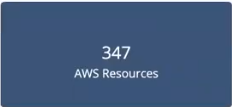
Or, choosing a bar chart to graph the inbound and outbound traffic on an ec2 instance using a usage_cloud_provider_aws{instance="ec2.instances"} PromQL query displays:

Or, choosing a pie chart populated by a alertType = "Monitoring" OpsQL query displays:
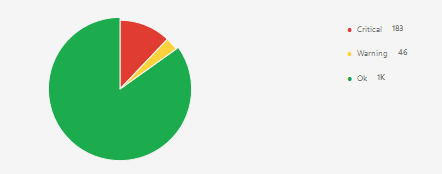
In all, you can choose from six charts, described in more detail in Charts, choosing the one that best represents your data and use case:
- Line/Bar displays values in a line or bar graphic.
- Pie Chart displays values in a pie chart.
- Value displays a single value.
- List displays values in a list format.
- Gauge displays multiple time series using a gauge graphic.
- Honeycomb displays multiple time series in a hexbin or hexagonal graphic.
Dashboard constraints
- There is no public dashboard API.
- Dashboard names must be unique.
- Curated dashboards can be viewed only for installed integrations.