A roster is a list of scheduled duties for organization users.
To create a roster:
Click Setup. The ACCOUNT DETAILS page is displayed.
Click the Users and Permissions tile on the ACCOUNT DETAILS page. The PERMISSION SETS page is displayed.
Click the ROSTERS tile.
Click +ADD. The Roster Details page is displayed.
Provide the following information in the fields:
Property Description Roster Name Name of the roster Time Zone Roster time zone Description A description of the roster Click +ADD under SHIFTS. A slide-out appears.
Provide the following information to add Shift details:Property Description Shift Name Roster shift name Schedule Details Select the required schedule recurrence: - One-time
- Daily
- Weekly
- Monthly
Start Time Select Start date and time in hours, minutes, and seconds. End Time Select End date and time in hours, minutes, and seconds. Users Users assigned to the shift. - Select a user(s) from the Users dropdown.
User Groups If you want the user groups to be roster members and if user groups are defined: - Select a user group(s) from the Groups dropdown.
Click Done. The Shift is created and displayed.
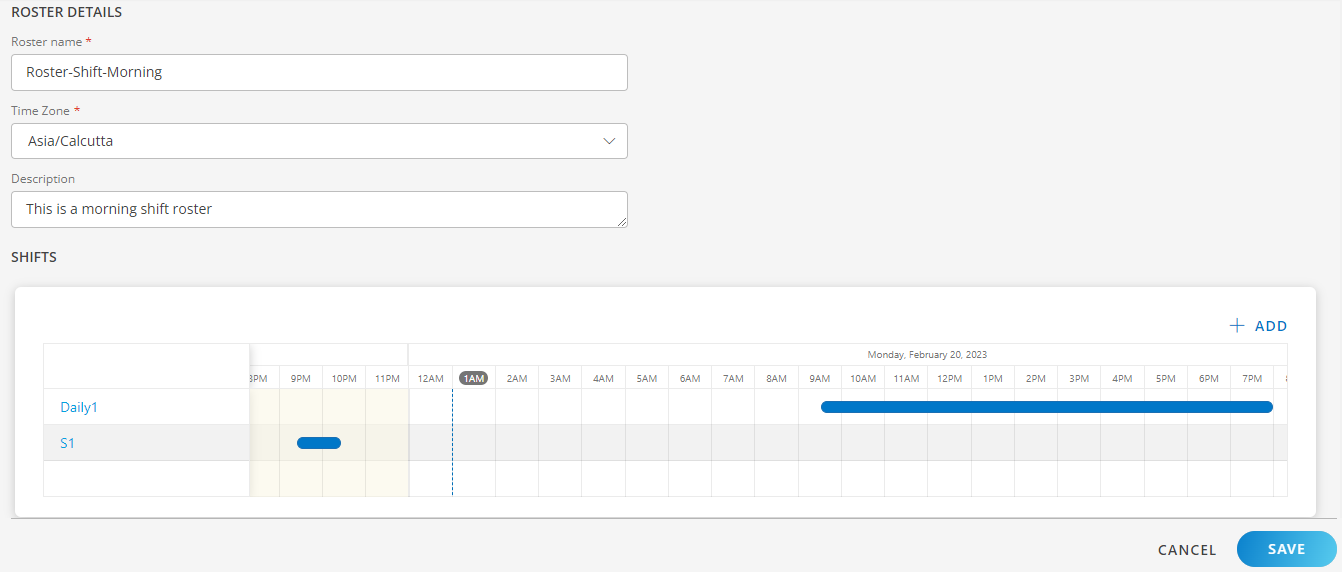
- Click Save. The roster is created and displayed in the list, on the Rosters page.
You can perform the following actions after creating a roster:
| Action | Procedure/Description |
|---|---|
| Search | To search for a roster:
|
| Edit | To update a roster:
|
| Remove | To remove a roster:
|
You can view the number of rosters on the Users and Permissions tile on the ACCOUNT DETAILS page.