In this section, you can update your account information and preferences.
To configure account settings:
Log in to OpsRamp.
Click Setup. The ACCOUNT DETAILS page is displayed.
Click the horizontal dots menu that is located in the upper-right corner of the page.
Click Account Settings.
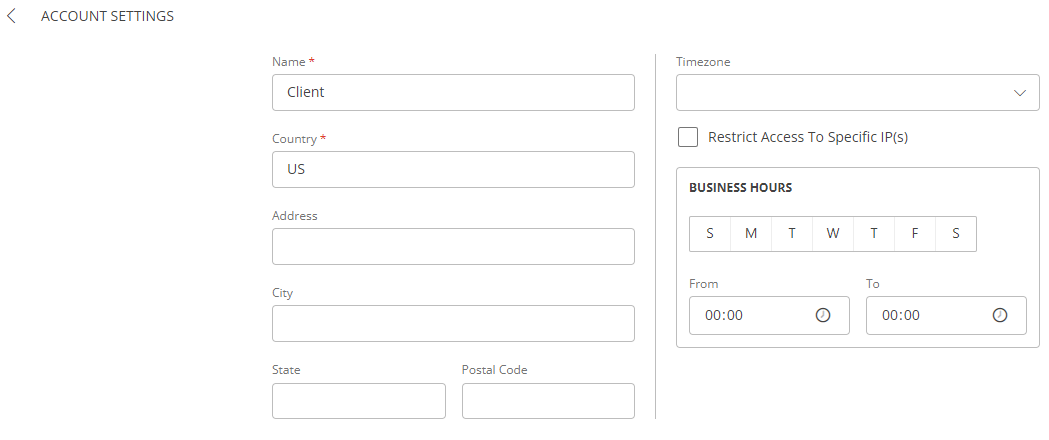
Enter all the information in the fields.
If you want to restrict access to Specific IPs, select the Restrict Access To Specific IP(s) check box and provide the IPs you want to allow, in the Allowed IP(s) box.
Only the users whose IP addresses match the ones configured will be able to log in to OpsRamp.Select your business hours.
If an alert is received in Business Hours, it appears in the alerts listing page, with an indicator, in the Alert Updated Time (IST) column.Click SAVE. The account settings are saved.