Onboarding is a set of features and functionality that cover those parts of the OpsRamp platform that are most commonly exercised for initial Tenant and User account creation followed by Resource onboarding into the platform. All this onboarding functionality has been revamped with a new UI/UX and the sequence of those activities are arranged in a logical manner with the goal of making the whole onboarding process self-serve and intuitive.
Account Invite
Onboarding process is designed to send invitations for those users who are interested in signing up for access to the OpsRamp platform. Users can sign up using a valid business email address. The signed-up users can send invitations by providing the email address of the intended recipient.
Step-1: Sign-up
Click on the link https://www.opsramp.com/freesubscription/ to sign up.
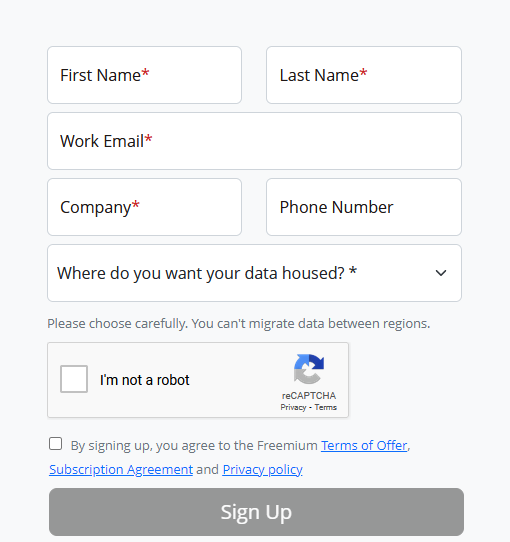
Enter the following information in the fields:
- First Name
- Last Name
- Work Email: Enter your Business email address. You will receive email notifications on this email address. This email address will be your User Name.
- Company
- Phone Number
- Region: Select a region from the drop-down list.
- Select the I’m not a robot check box.
- Read and select the Terms of offer, Subscription agreement, and Privacy policy checkboxes.
Click the Sign up button.
The sign-up process is complete. A popup appears with a confirmation message.
Note: If you try to sign up for your organization, which already has an account, a Organization Registered popup message appears. Your administrator will be notified about your registration attempt, and they will be able to send you an invite to sign up after review.
Step-2: Set up your account
Check your registered email for further instructions.
The User Invite email looks something like this.
Note: The invitation is valid for 10 days.
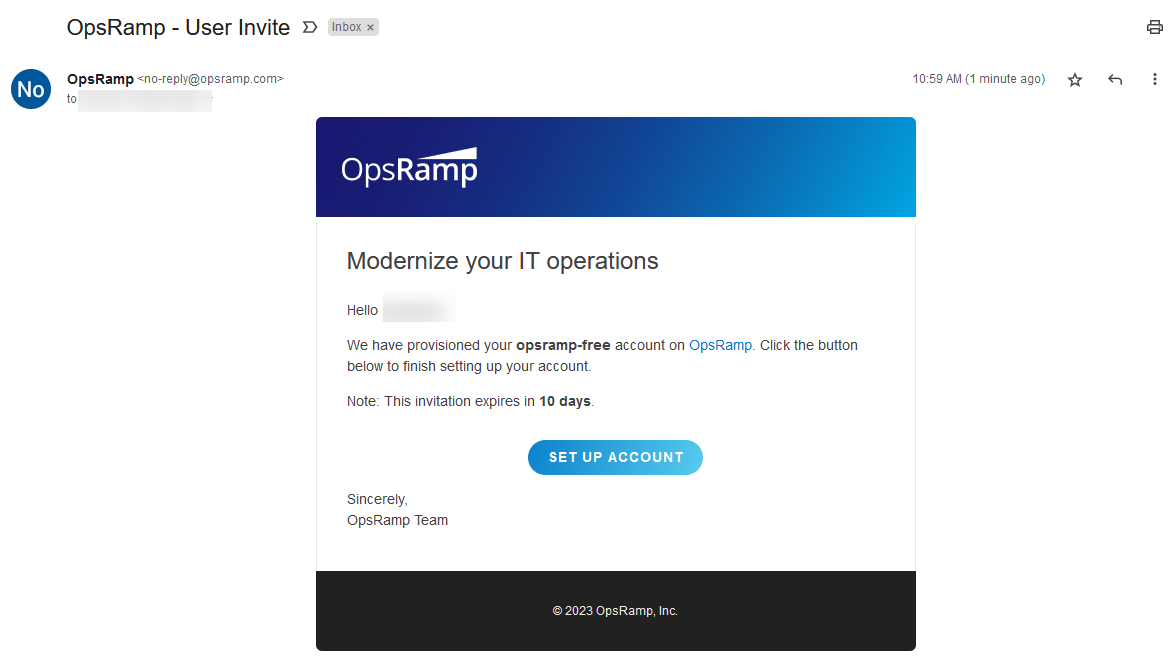
Click the SET UP ACCOUNT button and then provide the following information in the Sign Up page:
- Choose Password: Enter a password.
- Confirm Password: Re-enter the password.
- Time Zone: Select the time zone from the drop-down list.
Click the LET’S GO button. A verification code is sent to your registered email address.
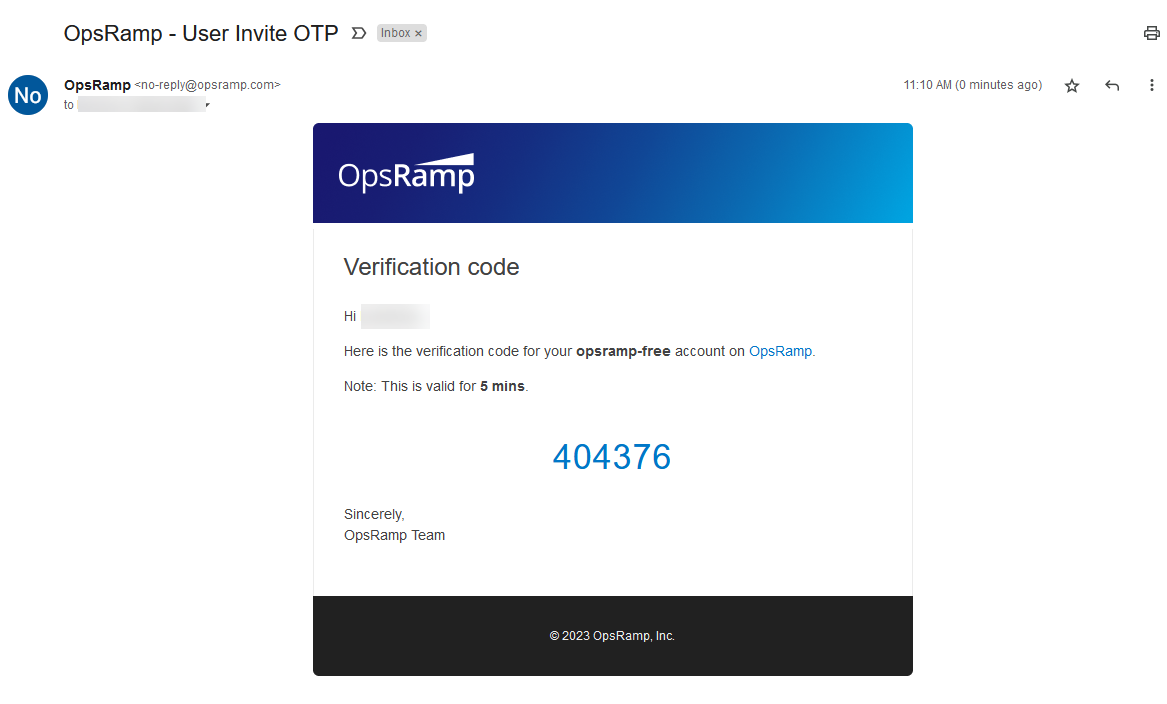
- Enter the verification code and click DONE.
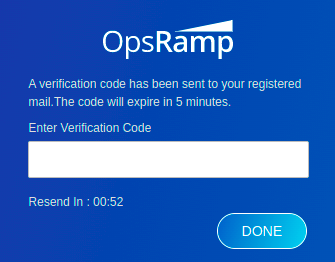
You should see the following message which completes the registration process.
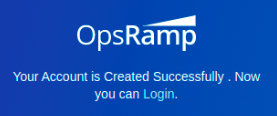
- Click Login. The Login page is displayed.
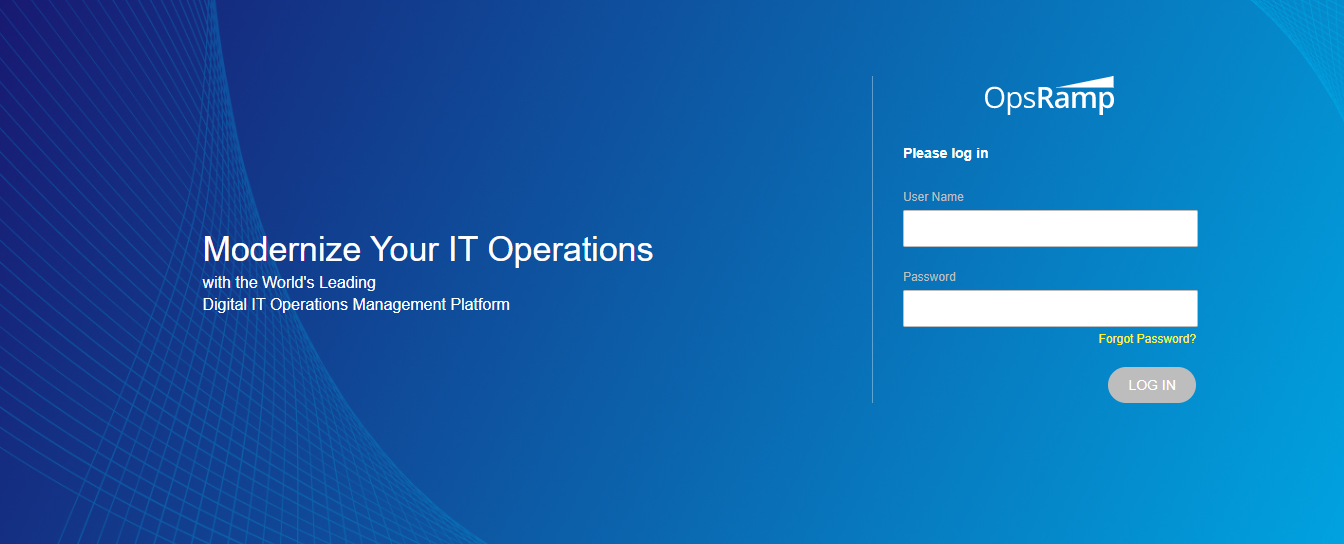
Enter the User Name and Password, and click LOG IN.
If you have forgotten your password, click Forgot Password. Follow the instructions to reset your password.Read the User Consent Form and click ACCEPT.
The Welcome page is displayed.
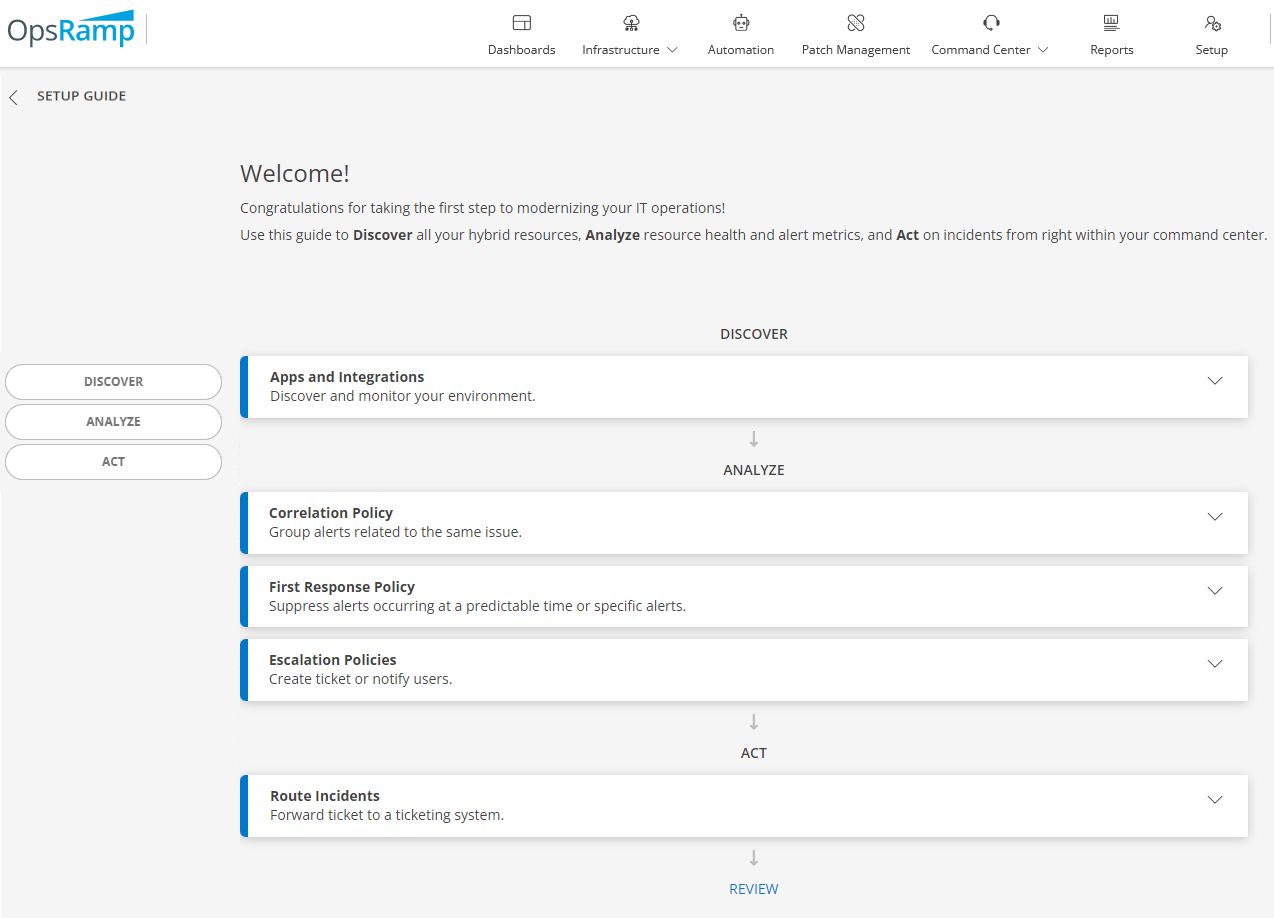
For information on how to Invite other users to sign up, click here
Prerequisites for onboarding
Onboarding involves installing and setting up collectors in your IT environments and OpsRamp recommends the following infrastructure be provisioned and ready to ensure successful resource discovery and onboarding. OpsRamp supports both virtualized and cloud-native modes for the collectors.
To set up and install the OpsRamp Gateway, and perform a discovery, ensure that the following requirements are in place:
System Requirements
Linux host
- 4 vCPU, 8 GB RAM
- A minimum of 50 GB disk space
- 1 Network Interface that allows access to the management network of the target devices
Kubernetes host
- Helm 3.8.2 or higher
- Kubernetes (K3S or K8S) - 1.20.x - 1.17.x or higher
- 8 GB Memory (Recommended)
- 50 GB Disk (Recommended)
- Linux
- AMD64/ARM64 Arch
Software Requirements
- Kubernetes host
- Helm chart package installed
- Linux host
- ISO/OVA
- ISO/OVA
- Kubernetes host
Network Requirements
- External to the Network
- The VM that hosts the collector needs to be allowed for outbound access on port 443 to OpsRamp Cloud, 3128 for proxy.
- External to the Network
You can either register the OpsRamp Gateway now, or proceed to the Setup Guide.
Click here to learn how to install and register the OpsRamp Gateway.
Click here to proceed to the Setup Guide, that takes you through the three stages of resource onboarding.