Introduction
Citrix VDI are virtualization solutions that give IT control of virtual machines, applications, licensing, and security while providing access for any device.
Citrix Virtual Applications and Desktops allow:
- End users to run applications and desktops independently of the device’s operating system and interface.
- Administrators to manage the network and control access from selected devices or all devices.
- Administrators to manage an entire network from a single data center.
Citrix Virtual Applications and Desktops share a unified architecture called FlexCast Management Architecture (FMA). FMA’s key feature is to run multiple versions of Citrix Virtual Applications or Citrix Virtual Desktops from a single site and integrated provisioning.
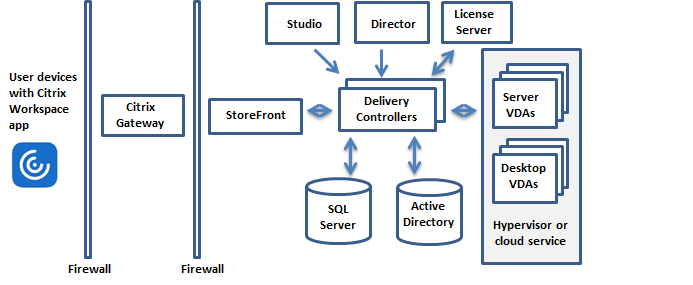
Hierarchy of Citrix VDI
Hypervisor (Xen server)
- Delivery Groups
- Machines(desktops)
Prerequisites
The OpsRamp Gateway must be installed.
Configure and install the integration
- Go to Setup > Integrations and Apps.
- Click + ADD on the INSTALLED APP page. The ADD APP page displays all the available applications along with the newly created application with the version.
Notes:- If there are already installed applications, it will redirect to the INSTALLED APPS page, where all the installed applications are displayed.
- If there are no installed applications, it will navigate to the ADD APP page.
- You can even search for the application using the search option available. Also you can use the All Categories option to search.
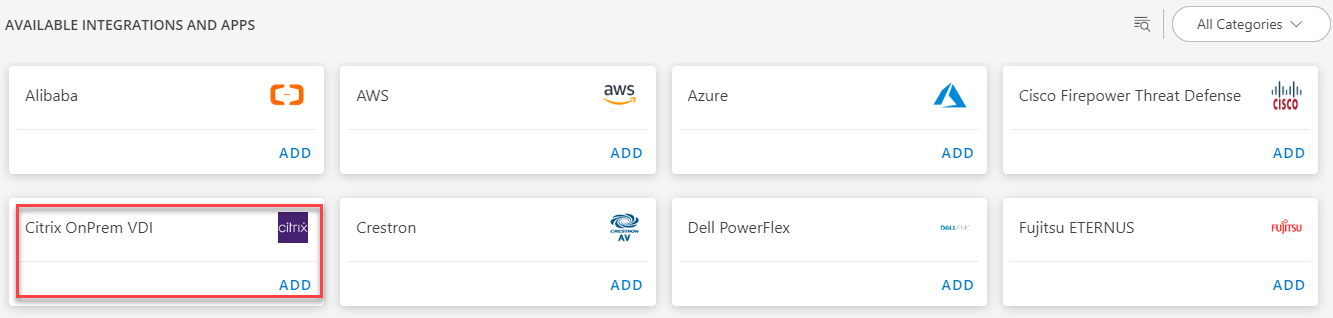
- Click ADD in the Citrix OnPrem VDI application.
- In the Configurations page, click + ADD. The Add Configuration page appears.
- Enter the below mentioned BASIC INFORMATION:
| Functionality | Description |
|---|---|
| Name | Enter the name for the configuration. |
| Host Name / IP Address | Host name / IP address of the target |
| Port | Port Note: By default 80 is added. |
| Credentials | Select the credentials from the drop-down list. Note: Click + Add to create a credential. |
Notes:
- Select the isSecure checkbox.
- Select App Failure Notifications; if turned on, you will be notified in case of an application failure that is, Connectivity Exception, Authentication Exception.
In the RESOURCE TYPE section, select:
- ALL: All the existing and future resources will be discovered.
- SELECT: You can select one or multiple resources to be discovered.
In the DISCOVERY SCHEDULE section, select Recurrence Pattern to add one of the following patterns:
- Minutes
- Hourly
- Daily
- Weekly
- Monthly
Click ADD.
Now the configuration is saved and displayed on the configurations page after you save it.
Note: From the same page, you may Edit and Remove the created configuration.Click NEXT
In the Installation page, select an existing registered gateway profile, and click FINISH.
The application is now installed and displayed on the Installed Integration page. Use the search field to find the installed application.
Modify the Configuration
See Modify an Installed Integration or Application article.
Note: Select the Citrix OnPrem VDI application.
View the Citrix OnPrem VDI details
The Citrix OnPrem VDI integration is displayed in the Infrastructure > Resources > Xen Server. You can navigate to the Attributes tab to view the discovery details, and the Metrics tab to view the metric details for Citrix OnPrem VDI.
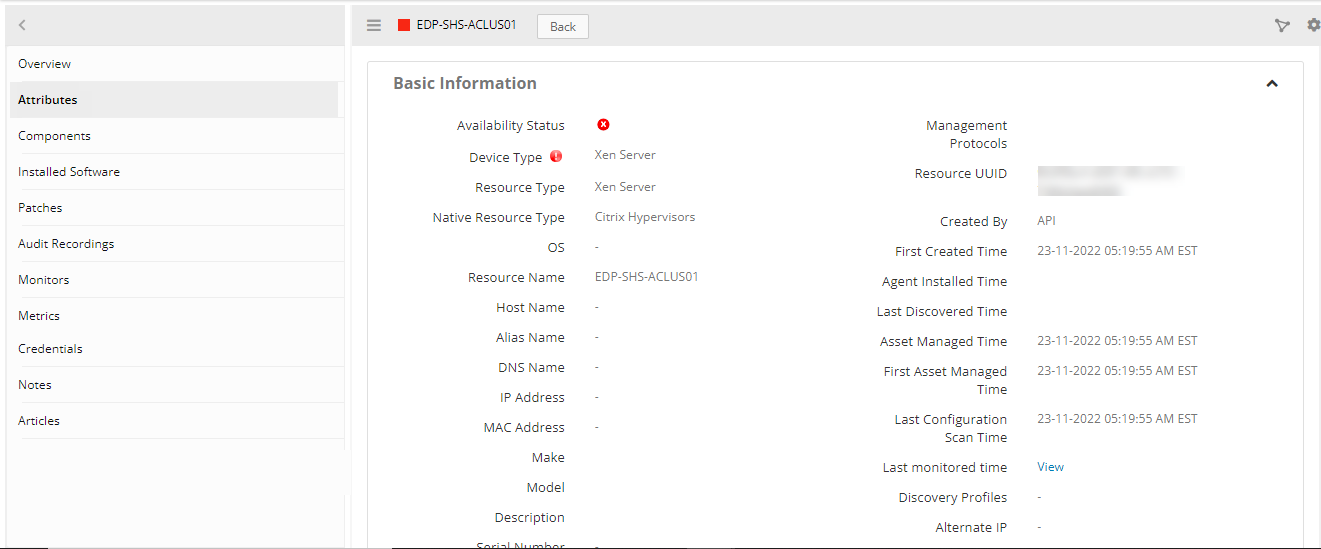

Supported metrics
| Native Type | Metric Name | Display Name | Units | Description |
|---|---|---|---|---|
| Hypervisor | citrix_onprem_hypervisor_state | Citrix Onprem Hypervisor State | Hypervisor Availability. Possible values 0,1,2,3 Active, Deleted, RequiresResolution, Stub. | |
| Delivery Group | citrix_onprem_desktops_in_maintenancemode | Citrix Onprem Desktops In Maintenance Mode | Citrix Onprem Desktops In Maintenance Mode. | |
| citrix_onprem_desktops_in_maintenancemode_percent | Citrix Onprem Desktops In Maintenance Mode Percent | % | Citrix Onprem Desktops In Maintenance Mode Percent. | |
| citrix_onprem_desktops_total_count | Citrix Onprem Desktop Total Count | Citrix Onprem Desktop Total Count. | ||
| citrix_onprem_desktops_preparing | Citrix Onprem Desktop Preparing | Citrix Onprem Desktop Preparing | ||
| citrix_onprem_desktops_preparing_percent | Citrix Onprem Desktop Preparing Percent | % | Citrix Onprem Desktop Preparing Percent | |
| citrix_onprem_desktops_failure_count | Citrix Onprem Desktops Failure Count | Citrix Onprem Desktops Failure Count | ||
| Desktop | citrix_onprem_desktop_power_state | Citrix Onprem Desktop Power State | Citrix Onprem Desktop Power State. Possible values: 0, 1, 2, 3, 4, 5, 6, 7, 8, 9, 10. Unknown, Unavailable, Off, On, Suspended, TurningOn, TurningOff, Suspending, Resuming, Unmanaged, NotSupported. | |
| citrix_onprem_desktop_registration_state | Citrix Onprem Desktop Registration State | Citrix Onprem Desktop Registration State.Possible values: 0, 1, 2. Unknown, Registered, Unregistered. | ||
| citrix_onprem_desktop_unregisteredpoweronstate | Citrix Onprem Desktop UnRegistered PowerOn State | Citrix Onprem Desktop UnRegistered PowerOn State. | ||
| citrix_onprem_desktop_cpu_usage_percent | Citrix Onprem Desktop CPU Usage Percent | % | Citrix Onprem Desktop CPU Usage Percent. | |
| citrix_onprem_desktop_memory_usage | Citrix Onprem Desktop Memory Usage | MB | Citrix Onprem Desktop Memory Usage. | |
| citrix_onprem_desktop_memory_available_in_mb | Citrix Onprem Desktop Memory Available In MB | MB | Citrix Onprem Desktop Memory Available In MB. |
Risks, Limitations & Assumptions
- Application can handle Critical/Recovery failure notifications for below two cases when user enables App Failure Notifications in configuration:
- Connectivity Exception (ConnectTimeoutException, HttpHostConnectException, UnknownHostException)
- Authentication Exception(UnauthorizedException)
- Application will not send any duplicate/repeat failure alert notification until the already existed critical alert is recovered.
- Application cannot control monitoring pause/resume actions based on above alerts.
- Metrics can be used to monitor Citrix resources and can generate alerts based on the threshold values.
- No support of showing activity log and applied time.
- No support for the option to get Latest snapshot metric.