| Supported Versions |
|---|
| SSH (version 1 and version 2) |
Introduction
Crestron leads the way with best in class AV integration equipment, where video comes to life and audio is crystal clear.
Prerequisites
The OpsRamp Gateway must be installed.
Configure and install the integration
- Go to Setup > Integrations and Apps.
- Click + ADD on the INSTALLED APP page. The ADD APP page displays all the available applications along with the newly created application with the version.
Notes:- If there are already installed applications, it will redirect to the INSTALLED APPS page, where all the installed applications are displayed.
- If there are no installed applications, it will navigate to the ADD APP page.
- You can even search for the application using the search option available. Also you can use the All Categories option to search.
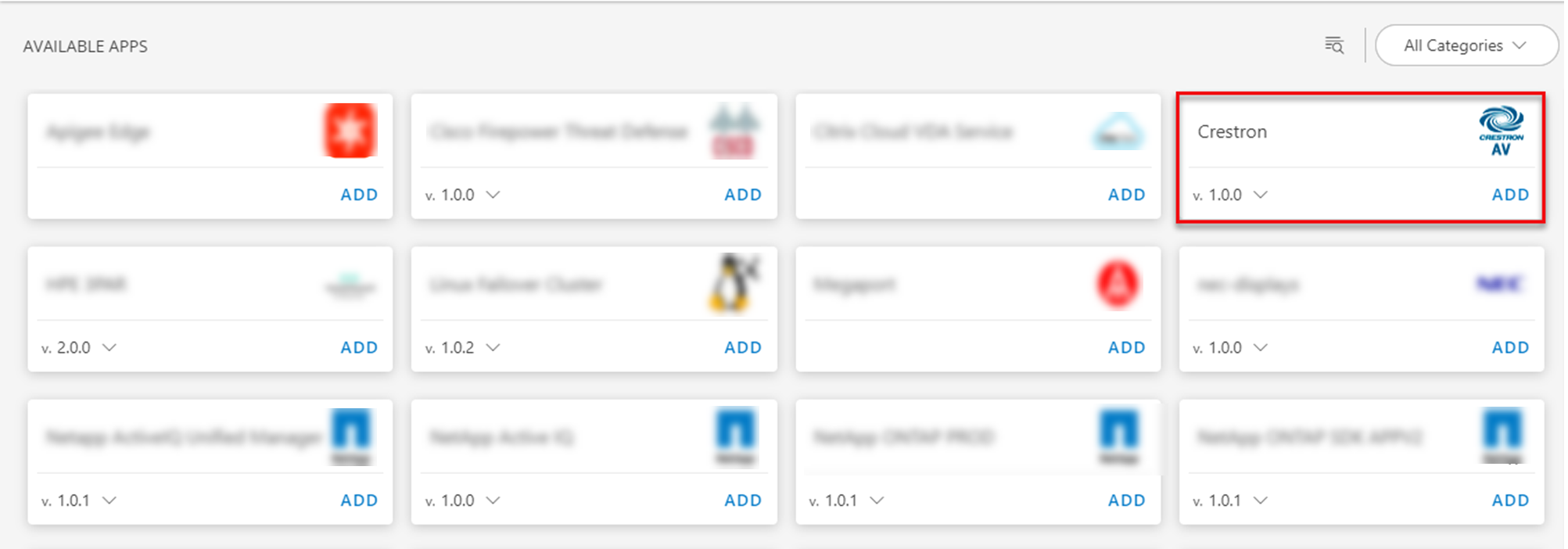
- Click ADD in the Crestron application.
- In the Configurations page, click + ADD. The Add Configuration page appears.
- Enter the below mentioned BASIC INFORMATION:
| Functionality | Description |
|---|---|
| Name | Enter the name for the configuration. |
| Host Name / IP Address | Host Name/IP address of the target. |
| Port | Port Note: By default 22 is added. |
| Credentials | Select the credentials from the drop-down list. Note: Click + Add to create a credential. |
Note: Select App Failure Notifications; if turned on, you will be notified in case of an application failure that is, Connectivity Exception, Authentication Exception.
- In the RESOURCE TYPE section, select:
- ALL: All the existing and future resources will be discovered.
- SELECT: You can select one or multiple resources to be discovered.
- In the DISCOVERY SCHEDULE section, select Recurrence Pattern to add one of the following patterns:
- Minutes
- Hourly
- Daily
- Weekly
- Monthly
- Click ADD.
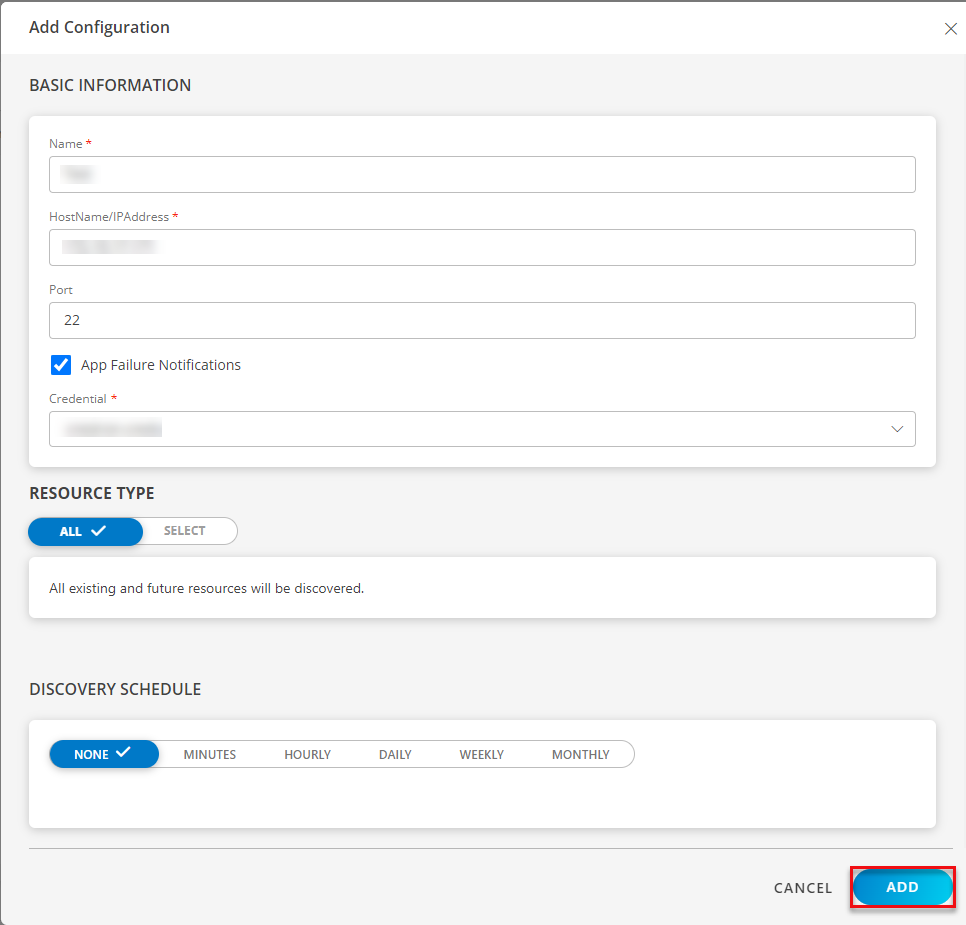
- Now the configuration is saved and displayed on the configurations page after you save it.
Note: From the same page, you may Edit and Remove the created configuration. - Click NEXT.
- In the Installation page, select an existing registered gateway profile, and click FINISH.
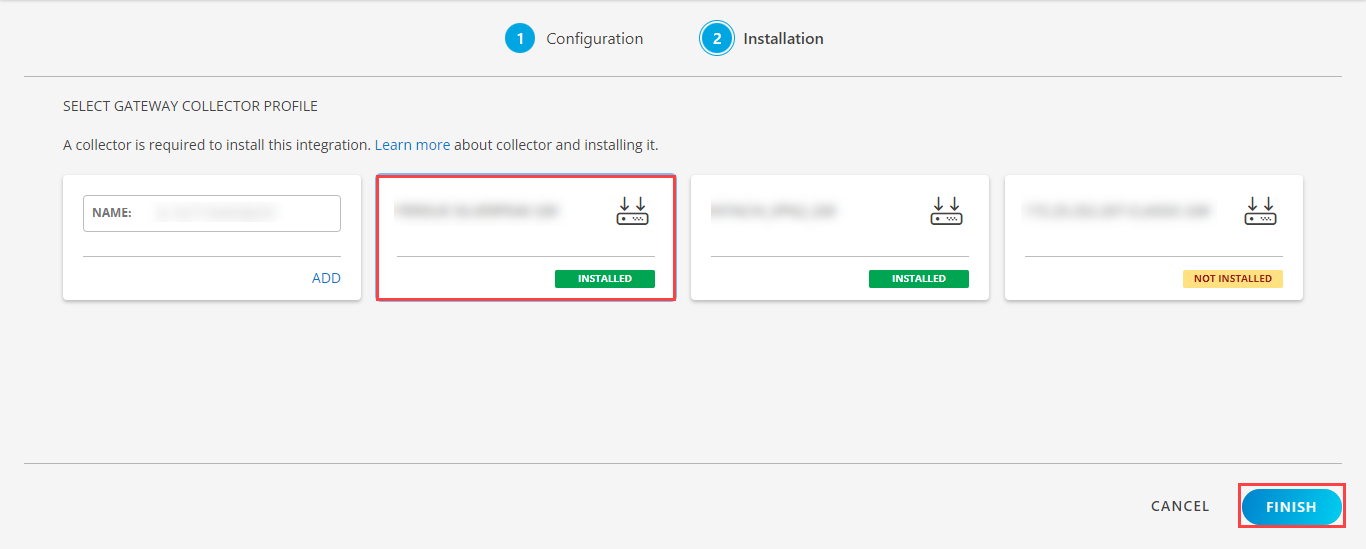
The application is now installed and displayed on the Installed Integration page. Use the search field to find the installed application.
Modify the Configuration
See Modify an Installed Integration or Application article.
Note: Select the Crestron application.
View the Crestron details
The Crestron integration is displayed in the Infrastructure > Resources > Network Devices > VoIP. You can navigate to the Attributes tab to view the discovery details, and Metrics tab to view the metric details for Crestron.
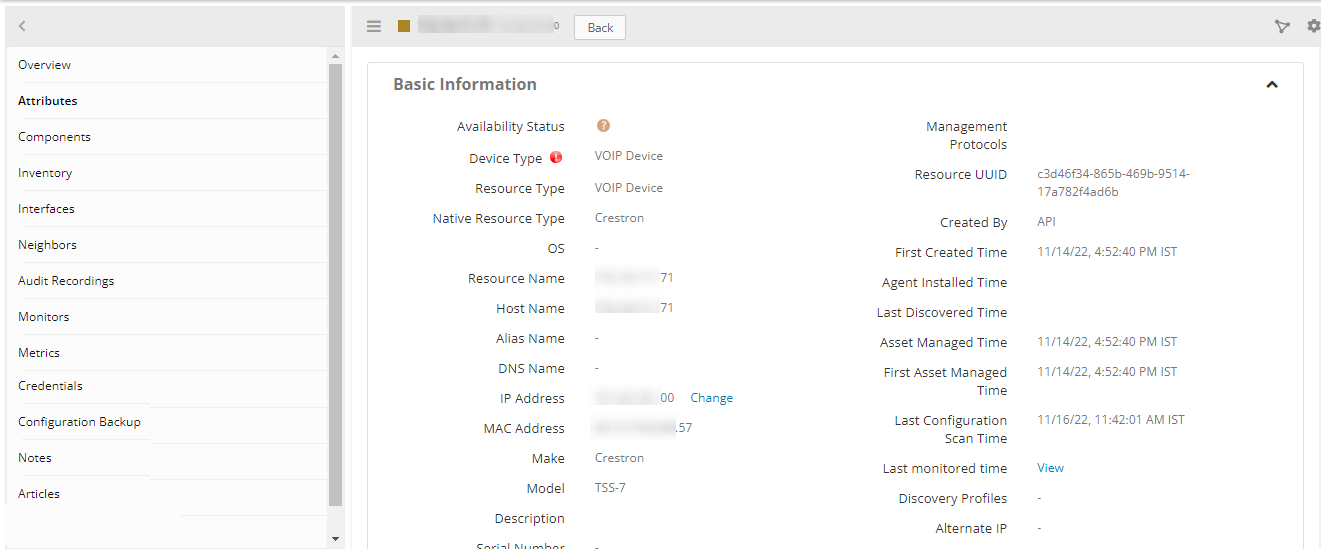
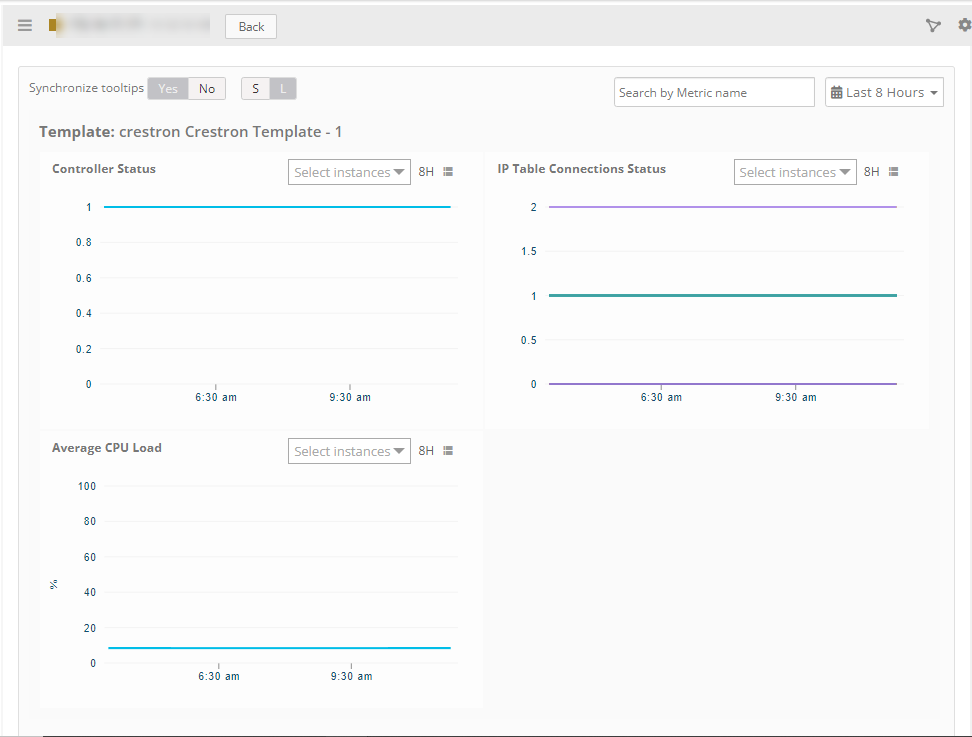
Supported metrics
| Metric Name | Display Name | Unit | Description |
|---|---|---|---|
| crestron_Average_CPULoad | Average CPU Load | % | Provides device average CPU load |
| crestron_IPTable_ConnectionsStatus | IP Table Connections Status | Provides crestron device state info. Possible outcomes are 2- CONFAILED, 1 - ONLINE, 0 - OFFLINE | |
| crestron_Controller_Status | Controller Status | Provides crestron device controller status info. Possible outcomes are 2- Disabled, 1 - Enabled, 0 - UNKNOWN |
Risks, Limitations & Assumptions
- Application can handle Critical/Recovery failure notifications for below two cases when user enables App Failure Notifications in configuration:
- Connectivity Exception
- Authentication Exception
- Application will not send any duplicate/repeat failure alert notification until the already existed critical alert is recovered.
- No support for Macro replacement for threshold breach alerts (i.e, customization for threshold breach alert’s subject, description).
- No support of showing activity log and applied time.
- No support for the option to get the latest snapshot metric.