Prerequisites
- Alibaba account number
- Alibaba access key
- Alibaba security key
Alibaba Cloud configuration
Configuring Alibaba involves creating credentials and granting access. The credentials authorize access to Alibaba services for installing the integration using your IAM credentials.
- Create a RAM user.
- Log on as a RAM user.
- Grant permissions to the new RAM user.
- Check the RAM user permissions.
OpsRamp configuration
Install the Alibaba Cloud integration using the IAM credentials.
After you have copied all the details from your Alibaba account, use the details to install Alibaba integration on the OpsRamp console.
Go to Setup > Integrations and Apps. If apps are already installed, the INSTALLED APPS page is displayed, else the AVAILABLE APPS page is displayed.
Search for Alibaba app using the search option. You can also use the All Categories dropdown and select the appropriate public cloud category.
Click ADD. The Add Alibaba page is displayed.
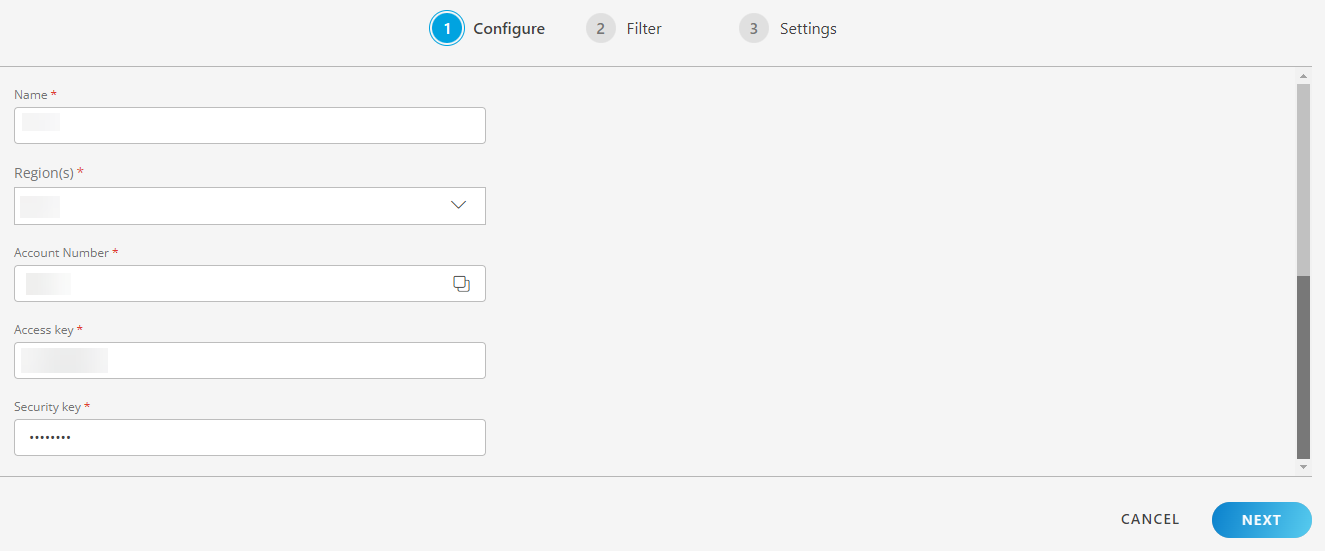
In the Configure page, provide the details in the fields:
- Name: Provide a suitable name for the integration.
- Region: Select the region from the drop-down list. The services that belong to the selected region are onboarded. You can select multiple regions to onboard the services. If you select two regions A and B, and if you are not authorized to access region B, onboarding fails for both regions A and B.
- Account Number: Account number of the trusted account.
- Access Key: Access key generated in the Alibaba console of the trusted account.
- Security Key: Security key generated in the Alibaba console of the trusted account.
Click NEXT.
In the Filter page, you will have two ways to filter:
- Filter by Resource Tag
- Filter by Resource Type
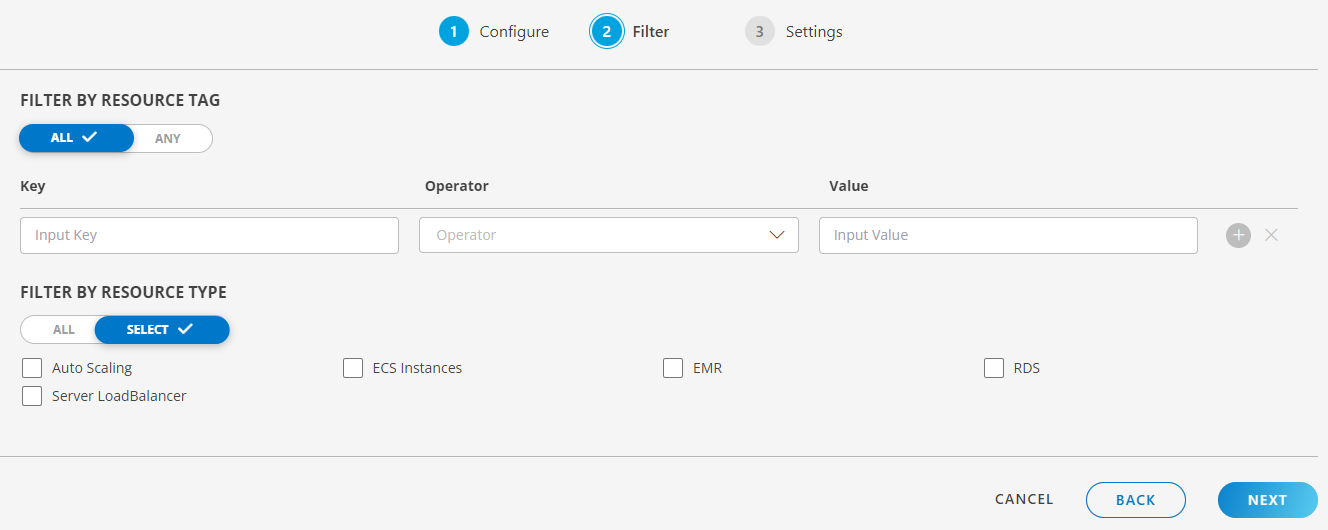
Filter by Resource Tag
- Choose ALL or ANY to match any one or all of the defined conditions for filtering.
- Provide the following details:
- Key: Add the input key
- Operator: Select a operator from the drop down list
- Value: Value corresponding to the attribute name and logical condition.
Filter by Resource Type
- Choose ALL or SELECT to match any one or all of the defined conditions for filtering.
- ALL: If you choose ALL, means all existing and future resources will be discovered.
- SELECT: Select the required resource types from the list.
- Click NEXT.
- In the Setting page, select the actions to be performed on the resources:
- Manage Device: Select this option such that all the discovered resources are in a managed state.
- Assign Gateway Management Profile: Select the gateway management profile from the drop-down list.
- Install Agent (Linux only): If the agent needs to be installed on the device and select the device credentials.
Select Agent Type as Direct or Proxy. If you select Proxy then select a gateway management profile from the drop-down list.
Note: There will be duplicates for agent installed devices and gateway managed devices. Currently, uniqueness for those devices is not supported; agent and cloud devices are not treated as one device, but two different devices. - Select the Discovery Schedule option to schedule a discovery and define the preferred Recurrence pattern.
- Click FINISH.
The Alibaba app is installed.
All the discovered services are visible in the Infrastructure page under Resources > Alibaba Cloud.
- Click Alibaba. The list of installed Alibaba integrations are displayed. You can perform actions like Edit, Uninstall, Rescan.